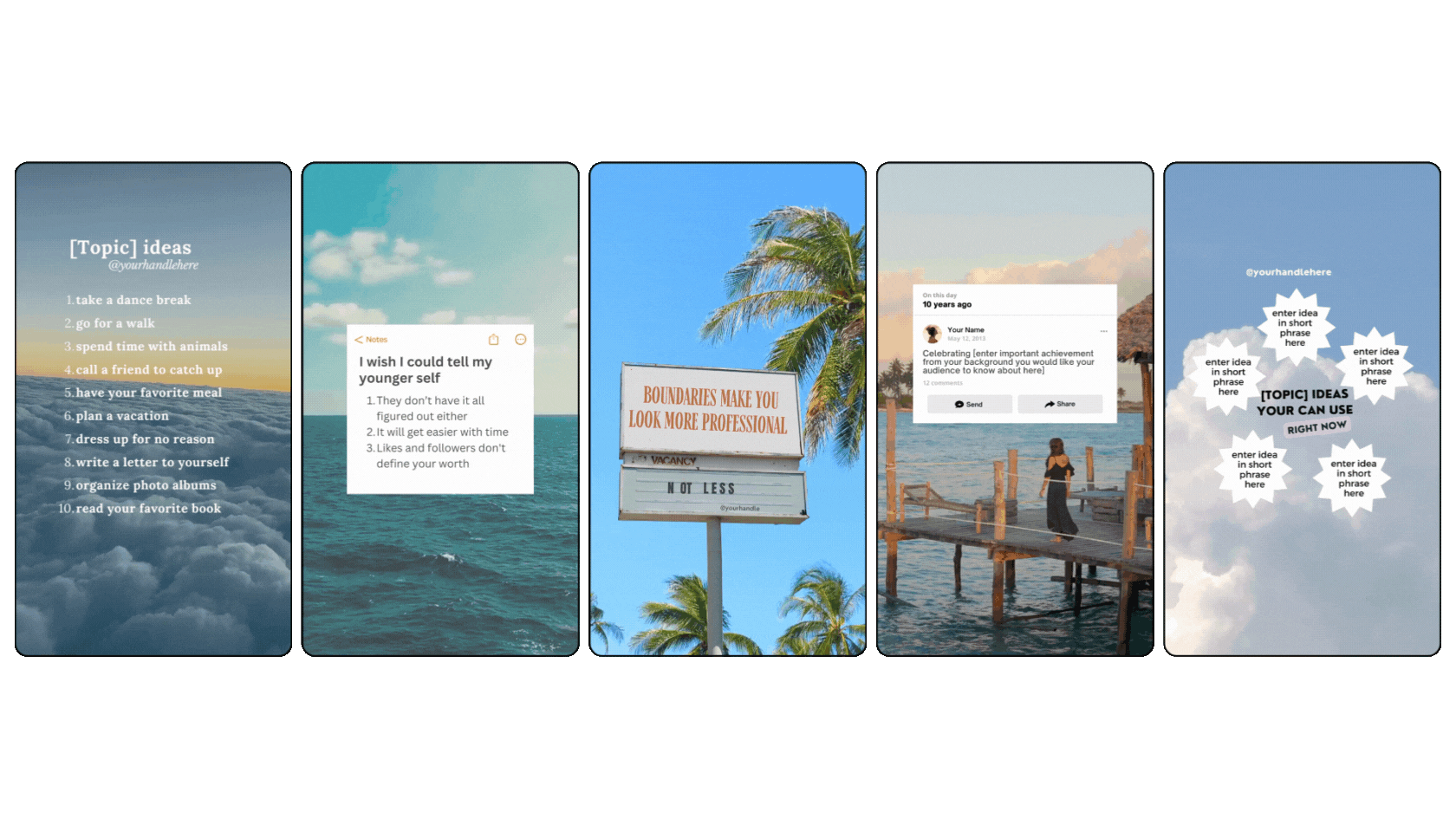A Complete Guide: How to Seamlessly Schedule Content Using Canva and Later
As social media experts, we absolutely love batch creating content in Canva and scheduling it ahead of time. Why? Because we do NOT have time to be on all social media platforms all day long! If you're a busy business owner or content creator, you know exactly what we're talking about.
Here's the good news: Canva now integrates directly with Later, making your content creation and scheduling workflow smoother than ever. Let's walk through how to set up this game-changing integration and use it to save hours of your precious time.
Why Integrate Canva with Later?
Before we dive into the how-to, let's talk about why this matters. Integrating Canva with Later lets you create AND schedule all your content without the frustration of switching between platforms. You'll avoid downloading files to your computer, which saves valuable storage space and keeps your desktop clutter-free. This seamless connection eliminates the cumbersome process of uploading files to Later manually. You'll maintain better organization across your entire content workflow, with everything flowing logically from creation to scheduling. Most importantly, you'll save serious time in your content creation process, allowing you to focus on strategy and engagement rather than technical logistics.
Setting Up Your Content Organization in Canva
First, let's talk about how to organize your content in Canva for maximum efficiency. Having this organization system in place makes the Later integration even more powerful:
Create separate designs for different content types (Instagram Reels, feed posts, TikToks, Pinterest pins)
Consider naming your files clearly (e.g., adding "cover" to Reels cover images)
Keep all your social content in dedicated folders for easy access
How to Connect Later to Your Canva Account
Setting up the integration is surprisingly simple:
While in your Canva design, click on the "Apps" section in the side menu
Search for "Later" and select it
Connect your Later account when prompted
Select which brand account you want to use (if you manage multiple accounts in Later)
Exporting Reels and Videos from Canva to Later
For video content like Instagram Reels or TikToks:
Select all the video files you want to export
Click "Export to Later"
Choose "Download pages as separate files" (this ensures each video stays individual)
Click "Export"
The videos will begin transferring directly to your Later media library. Since video files are larger, this might take a moment depending on your connection speed.
Exporting Feed Posts and Images from Canva to Later
For static content like Instagram feed posts or Pinterest pins:
Select all the images you want to export
Click "Export to Later"
Choose JPEG format for images
Adjust quality settings if needed
Click "Export"
Scheduling Your Content in Later
Once your content appears in Later:
Simply drag and drop your content onto the calendar
Add your captions and hashtags
Set your desired posting time
Save and you're done!
This seamless integration eliminates the need to download content to your computer and then upload it to Later... a process that not only takes time but also eats up storage space on your device.
Ready to Transform Your Content Creation Workflow?
Integrating Canva with Later is one of those simple changes that makes a huge difference in your content creation process. By eliminating unnecessary steps and keeping everything in one streamlined workflow, you'll save hours each week. That's time you can spend actually growing your business instead of just managing your social media.Start batch creating in Canva and scheduling in Later today, and watch how much more efficient your content process becomes!
try out 5 canva reels templates… for free!
Need help with content creation? This integration is amazing, but it only works if you have great content to schedule. If you're struggling with the content creation side, we have Canva templates that can help!
want access to 2,500 + templates?
Join Your Template Club ALL ACCESS Quarterly or Annual plans to get high quality templates created by the Instagram experts at Your Social Team and professionally designed to stop the scroll and promote your business more effectively on Instagram
Manu Muraro is the founder of Your Social Team, an Instagram training membership and template shop that help social media managers and Instagram-savvy small business owners to grow engagement and sales using Instagram and content marketing, without the overwhelm. Born and raised in Brazil, Manu moved to the U.S. in 2000 right out of college to work for Cartoon Network, where she made an award winning career in creative and strategy. In 2021, Manu started Your Template Club, a Canva template subscription service to help social media professionals and Canva-savvy business owners to create content that performs on Instagram, add more Instagram features into their strategy, such as Instagram Lives and Reels, and save time.