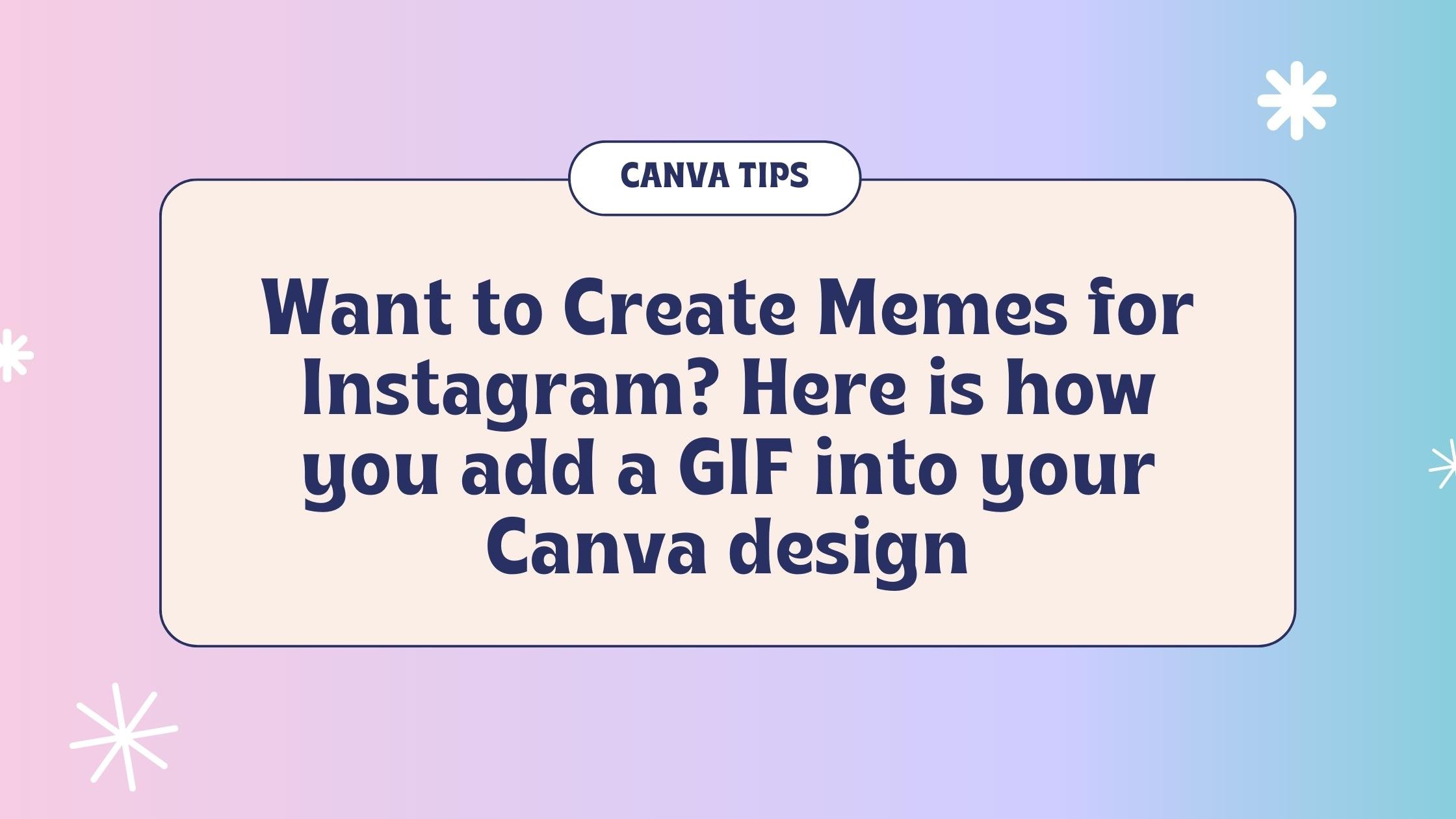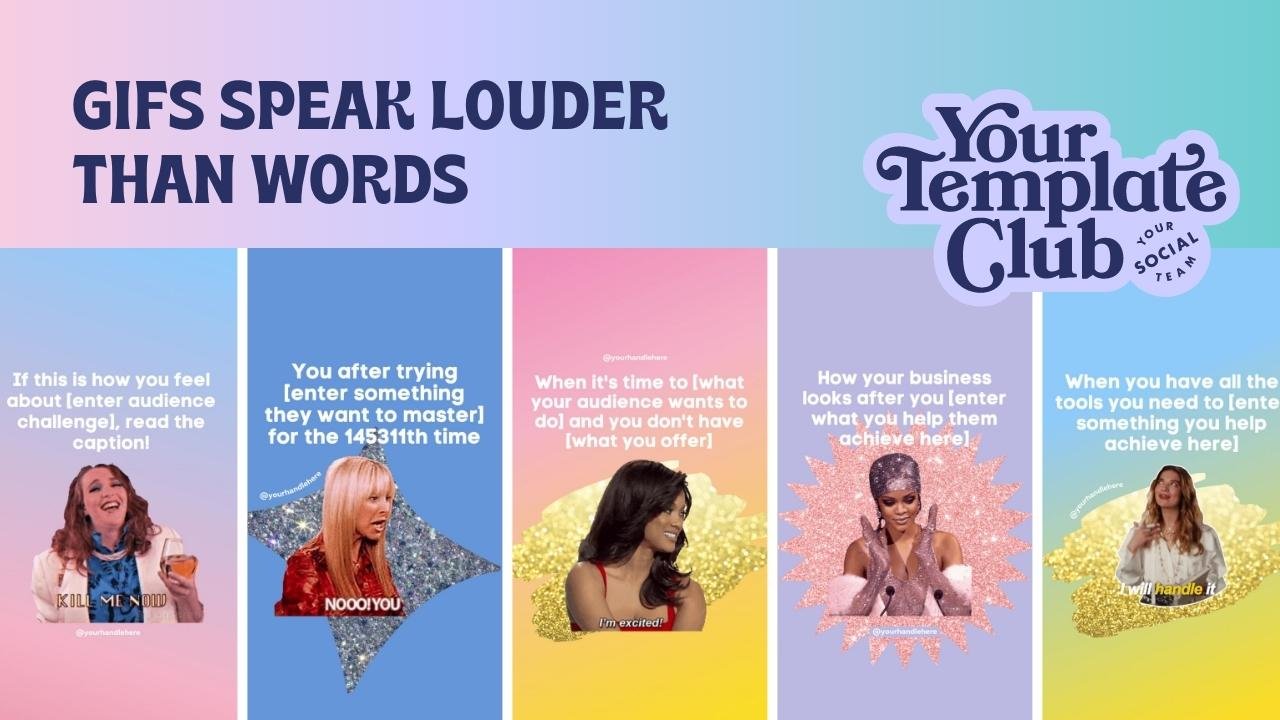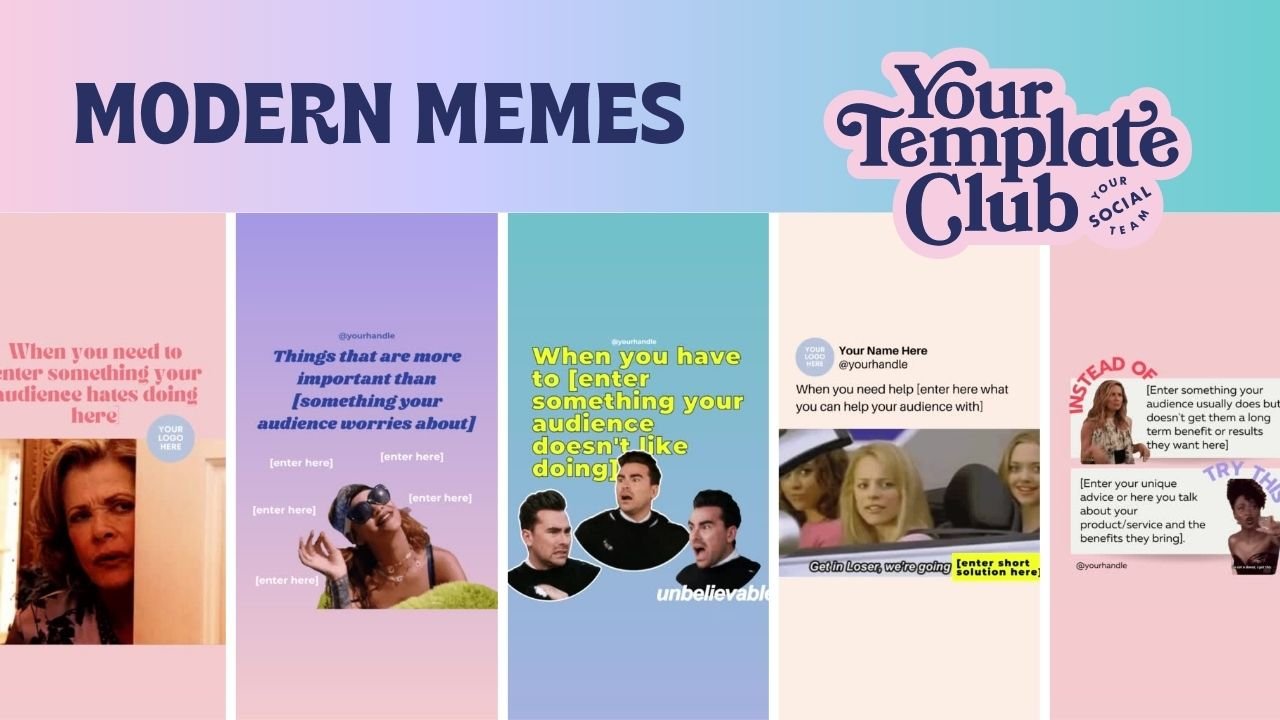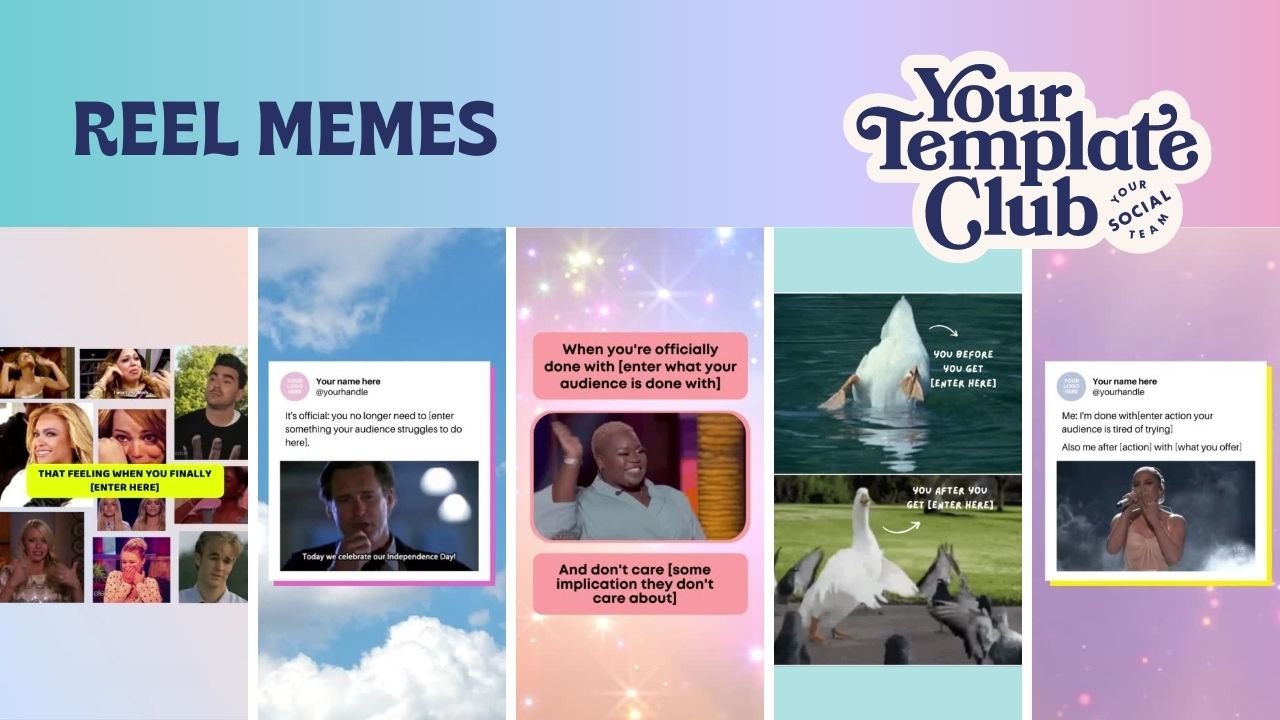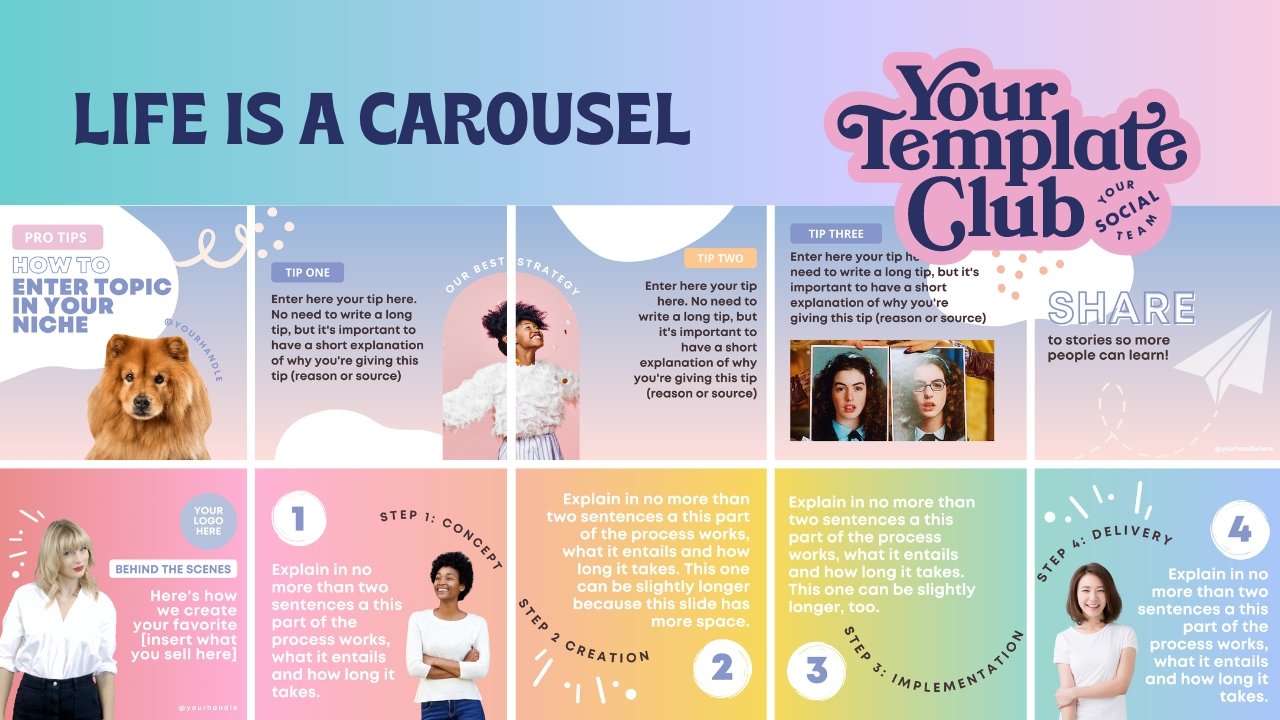Want to Create Memes for Instagram? Here is how you add a GIF into your Canva design
Ready to unleash the power of memes and make your Instagram game stronger than ever?
Memes have taken over social media, and it's time for your business to join the fun! Let’s dive in and we’ll show you how to create hilarious and shareable memes using GIFs… all while creating them inside of Canva. Get ready to connect with your audience, spark laughter, and watch your engagement soar!
“Why Should I Use Memes on Instagram?”
Memes are the internet's secret language, designed to make us laugh and share relatable moments. They're like a shot of espresso for your social media presence. Memes have become an essential tool for small businesses, helping them engage with their audience in a fun and memorable way. Memes capture attention, encourage shares, and boost brand awareness. It's time to hop on the meme train!
Before you dive into creating memes, you have to know your audience like the back of your hand in order to make this type of content successful and perform well for you. Understand their preferences, humor, and the memes that resonate with them. Dive into meme culture, explore popular meme formats, and stay up-to-date with the latest trends.
You have to know what is going to be relevant to them in order to relate it back to your small business. If you cater towards Gen-Z you might want to be up to date on the latest music artists, whereas if you target moms in their 40s, you might want to know more about pop culture and reality TV.
“How Can I Create Memes with GIFs in Canva?
Step 1: Opening Canva and Creating a New Design:
If you haven't already, head over to Canva and sign up (it's free!). Once you're in, select the "Create a Design" button and choose the appropriate Instagram post template. This will ensure your design is optimized for the platform
Step 2: Accessing the Canva GIF Library:
Now that your Canva design is open, locate the "APPS" tab on the left-hand side menu. Click on it, and you'll see a variety of apps and integrations. Scroll down, or use the search bar, to locate the “GIPHY” app and now you will have access to the entire GIF library
Step 3: Searching and Selecting the Desired GIF:
In the GIF library, you'll find a TON of animated treasures. The GIFs you first see are the most popular and are great ones to use! But if you are looking for something specific, use the search bar to find the perfect GIF for your content. Let's say you run a bakery and want to showcase a mouthwatering cupcake. Type in "cupcake" and browse through the available options. Once you find the GIF that speaks to your sweet tooth, click on it to add it to your design.
Step 4: Customizing the GIF within the Canva Design:
Now comes the fun part – customizing your GIF! Resize, reposition, and rotate the GIF to fit your design vision. Canva offers various tools and features to help you achieve the desired look. You can also add text, stickers, or other design elements to further enhance your creation. Don't be afraid to get creative and experiment!
Step 5: Saving and Exporting the Design with the GIF:
Once you're satisfied with your masterpiece, it's time to save and export it. Click on the "Download" button and choose the appropriate file format .MP4 so you can upload to Instagram. Hit "Download," and voila! Your animated Canva design is now ready to be shared with the world.
Want to make it even easier?? We have some Canva templates that allow you to easily create Memes or integrate GIFs directly into the design!!
Best Practices for Using Memes with GIFs in Your Instagram Content
Memes have the power to drive engagement and boost brand awareness on Instagram. They humanize your brand, spark conversations, and encourage followers to tag their friends. Take inspiration from successful brands that have leveraged memes on Instagram to build a loyal and engaged community. But there are a few things that you need to keep in mind:
Stay true to your brand's personality and values. Memes should reflect your business's tone and resonate with your target audience.
Choose GIFs that evoke specific emotions or reactions. The right GIF can make all the difference in creating a hilarious and relatable meme.
Test different meme styles and monitor audience response. Pay attention to what works and adjust your meme strategy accordingly.
Respect copyright and usage rights when using GIFs. Stick to GIFs that are free for commercial use or create your own GIFs to avoid any legal complications.
You're now equipped with the knowledge and tools to create hilarious memes using GIFs for your content on Instagram. Unleash your creativity, connect with your audience through laughter, and watch your engagement skyrocket.
It's time to meme like never before and take your Instagram presence to new heights. Get ready to entertain, engage, and have a whole lot of fun along the way!
want access to 2,000 + templates?
Join Your Template Club ALL ACCESS Quarterly or Annual plans to get high quality templates created by the Instagram experts at Your Social Team and professionally designed to stop the scroll and promote your business more effectively on Instagram
Manu Muraro is the founder of Your Social Team, an Instagram training membership and template shop that help social media managers and Instagram-savvy small business owners to grow engagement and sales using Instagram and content marketing, without the overwhelm. Born and raised in Brazil, Manu moved to the U.S. in 2000 right out of college to work for Cartoon Network, where she made an award winning career in creative and strategy. In 2021, Manu started Your Template Club, a Canva template subscription service to help social media professionals and Canva-savvy business owners to create content that performs on Instagram, add more Instagram features into their strategy, such as Instagram Lives and Reels, and save time.